Introduction to WCF
Windows Communication Foundation (Code named Indigo) is a programming platform and runtime system for building, configuring and deploying network-distributed services. It is the latest service oriented technology; Interoperability is the fundamental characteristics of WCF. It is unified programming model provided in .Net Framework 3.0. WCF is a combined features of Web Service, Remoting, MSMQ and COM+. WCF provides a common platform for all .NET communication.
Below figures shows the different technology combined to form WCF.

Advantage
- WCF is interoperable with other services when compared to .Net Remoting,where the client and service have to be .Net.
- WCF services provide better reliability and security in compared to ASMX web services.
- In WCF, there is no need to make much change in code for implementing the security model and changing the binding. Small changes in the configuration will make your requirements.
- WCF has integrated logging mechanism, changing the configuration file settings will provide this functionality. In other technology developer has to write the code.
Disadvantage
Making right design for your requirement is little bit difficult. I will try to help you on solving these difficulties in the following article.
Difference between WCF and Web service
Web service is a part of WCF. WCF offers much more flexibility and portability to develop a service when comparing to web service. Still we are having more advantages over Web service, following table provides detailed difference between them.
| Features | Web Service | WCF |
|---|---|---|
| Hosting | It can be hosted in IIS | It can be hosted in IIS, windows activation service, Self-hosting, Windows service |
| Programming | [WebService] attribute has to be added to the class | [ServiceContraact] attribute has to be added to the class |
| Model | [WebMethod] attribute represents the method exposed to client | [OperationContract] attribute represents the method exposed to client |
| Operation | One-way, Request- Response are the different operations supported in web service | One-Way, Request-Response, Duplex are different type of operations supported in WCF |
| XML | System.Xml.serialization name space is used for serialization | System.Runtime.Serialization namespace is used for serialization |
| Encoding | XML 1.0, MTOM(Message Transmission Optimization Mechanism), DIME, Custom | XML 1.0, MTOM, Binary, Custom |
| Transports | Can be accessed through HTTP, TCP, Custom | Can be accessed through HTTP, TCP, Named pipes, MSMQ,P2P, Custom |
| Protocols | Security | Security, Reliable messaging, Transactions |
WCF Fundamental
EndPoint
WCF Service is a program that exposes a collection of Endpoints. Each Endpoint is a portal for communicating with the world.
All the WCF communications are take place through end point. End point consists of three components.
Address
Basically URL, specifies where this WCF service is hosted .Client will use this url to connect to the service. e.g
http://localhost:8090/MyService/SimpleCalculator.svcBinding
Binding will describes how client will communicate with service. There are different protocols available for the WCF to communicate to the Client. You can mention the protocol type based on your requirements.
A binding has several characteristics, including the following:
- Transport -Defines the base protocol to be used like HTTP, Named Pipes, TCP, and MSMQ are some type of protocols.
- Encoding (Optional) - Three types of encoding are available-Text, Binary, or Message Transmission Optimization Mechanism (MTOM). MTOM is an interoperable message format that allows the effective transmission of attachments or large messages (greater than 64K).
- Protocol(Optional) - Defines information to be used in the binding such as Security, transaction or reliable messaging capability
| Binding | Description |
|---|---|
| BasicHttpBinding | Basic Web service communication. No security by default |
| WSHttpBinding | Web services with WS-* support. Supports transactions |
| WSDualHttpBinding | Web services with duplex contract and transaction support |
| WSFederationHttpBinding | Web services with federated security. Supports transactions |
| MsmqIntegrationBinding | Communication directly with MSMQ applications. Supports transactions |
| NetMsmqBinding | Communication between WCF applications by using queuing. Supports transactions |
| NetNamedPipeBinding | Communication between WCF applications on same computer. Supports duplex contracts and transactions |
| NetPeerTcpBinding | Communication between computers across peer-to-peer services. Supports duplex contracts |
| NetTcpBinding | Communication between WCF applications across computers. Supports duplex contracts and transactions |
Contract
Collection of operation that specifies what the endpoint will communicate with outside world. Usually name of the Interface will be mentioned in the Contract, so the client application will be aware of the operations which are exposed to the client. Each operation is a simple exchange pattern such as one-way, duplex and request/reply.
Below figure illustrate the functions of Endpoint

Example:
Endpoints will be mentioned in the web.config file on the created service.
<system.serviceModel> <services> <service name="MathService" behaviorConfiguration="MathServiceBehavior"> <endpoint address="http://localhost:8090/MyService/MathService.svc" contract="IMathService" binding="wsHttpBinding"/> </service> </services> <behaviors> <serviceBehaviors> <behavior name="MathServiceBehavior"> <serviceMetadata httpGetEnabled="True"/> <serviceDebug includeExceptionDetailInFaults="true" /> </behavior> </serviceBehaviors> </behaviors> </system.serviceModel>
Binding and Behavior
Binding
Simple definition for Binding describes how the client will communicate with service. We can understand with an example.
Consider a scenario say, I am creating a service that has to be used by two type of client. One of the client will access SOAP using http and other client will access Binary using TCP. How it can be done? With Web service it is very difficult to achieve, but in WCF its just we need to add extra endpoint in the configuration file.
<system.serviceModel>
<services>
<service name="MathService"
behaviorConfiguration="MathServiceBehavior">
<endpoint address="http://localhost:8090/MyService/MathService.svc"
contract="IMathService"
binding="wsHttpBinding"/>
<endpoint address="net.tcp://localhost:8080/MyService/MathService.svc"
contract="IMathService"
binding="netTcpBinding"/>
</service>
</services>
<behaviors>
<serviceBehaviors>
<behavior name="MathServiceBehavior">
<serviceMetadata httpGetEnabled="True"/>
<serviceDebug includeExceptionDetailInFaults="true" />
</behavior>
</serviceBehaviors>
</behaviors>
</system.serviceModel>
See how simple it is in WCF. Microsoft is making everything simple.cording to its scope: common behaviors affect all endpoints globally, service behaviors affect only service-related aspects, endpoint behaviors affect only endpoint-related properties, and operation-level behaviors affect particular operations.
Example:
In the below configuration information, I have mentioned the Behavior at Service level. In the service behavior I have mention the servieMetadata node with attribute httGetEnabled='true'. This attribute will specifies the publication of the service metadata. Similarly we can add more behavior to the service.
<system.serviceModel>
<services>
<service name="MathService"
behaviorConfiguration="MathServiceBehavior">
<endpoint address="" contract="IMathService"
binding="wsHttpBinding"/>
</service>
</services>
<behaviors>
<serviceBehaviors>
<behavior name="MathServiceBehavior">
<serviceMetadata httpGetEnabled="True"/>
<serviceDebug includeExceptionDetailInFaults="true" />
</behavior>
</serviceBehaviors>
</behaviors>
</system.serviceModel>
Contracts and Service Host
Contracts
In WCF, all services are exposed as contracts. Contract is a platform-neutral and standard way of describing what the service does. Mainly there are four types of contracts available in WCF
Service Contract
Service contracts describe the operation that service can provide. For Eg, a Service provide to know the temperature of the city based on the zip code, this service is called as Service contract. It will be created using Service and Operational Contract attribute.
Service Contract
Service contract describes the operation that service provide. A Service can have more than one service contract but it should have at least one Service contract.
Service Contract can be define using [ServiceContract] and [OperationContract] attribute. [ServiceContract] attribute is similar to the [WebServcie] attribute in the WebService and [OpeartionContract] is similar to the [WebMethod] in WebService.
- It describes the client-callable operations (functions) exposed by the service
- It maps the interface and methods of your service to a platform-independent description
- It describes message exchange patterns that the service can have with another party. Some service operations might be one-way; others might require a request-reply pattern
- It is analogous to the
element in WSDL
To create a service contract you define an interface with related methods representative of a collection of service operations, and then decorate the interface with the ServiceContract Attribute to indicate it is a service contract. Methods in the interface that should be included in the service contract are decorated with the OperationContract Attribute.
[ServiceContract()]
public interface ISimpleCalculator
{
[OperationContract()]
int Add(int num1, int num2);
}
Once we define Service contract in the interface, we can create implement class for this interface.
public class SimpleCalculator : ISimpleCalculator
{
public int Add(int num1, int num2)
{
return num1 + num2;
}
}
With out creating the interface, we can also directly created the service by placing Contract in the implemented class. But it is not good practice of creating the service
[ServiceContract()]
public class SimpleCalculator
{
[OperationContract()]
public int Add(int num1, int num2)
{
return num1 + num2;
}
}
Now you have some fundamental idea on Service contract. Next we will look into Data Contract.
Data Contract
Data contract describes the custom data type which is exposed to the client. This defines the data types, that are passed to and from service. Data types like int, string are identified by the client because it is already mention in XML schema definition language document, but custom created class or data types cannot be identified by the client e.g. Employee data type. By using DataContract we can make client to be aware of Employee data type that are returning or passing parameter to the method.
Data Contract
A data contract is a formal agreement between a service and a client that abstractly describes the data to be exchanged.
Data contract can be explicit or implicit. Simple type such as int, string etc has an implicit data contract. User defined object are explicit or Complex type, for which you have to define a Data contract using [DataContract] and [DataMember] attribute.
A data contract can be defined as follows:
- It describes the external format of data passed to and from service operations
- It defines the structure and types of data exchanged in service messages
- It maps a CLR type to an XML Schema
- t defines how data types are serialized and deserialized. Through serialization, you convert an object into a sequence of bytes that can be transmitted over a network. Through deserialization, you reassemble an object from a sequence of bytes that you receive from a calling application.
- It is a versioning system that allows you to manage changes to structured data
We need to include System.Runtime.Serialization reference to the project. This assembly holds the DataContract andDataMember attribute.
Create user defined data type called Employee. This data type should be identified for serialization and deserialization by mentioning with [DataContract] and [DataMember] attribute.
[ServiceContract]
public interface IEmployeeService
{
[OperationContract]
Employee GetEmployeeDetails(int EmpId);
}
[DataContract]
public class Employee
{
private string m_Name;
private int m_Age;
private int m_Salary;
private string m_Designation;
private string m_Manager;
[DataMember]
public string Name
{
get { return m_Name; }
set { m_Name = value; }
}
[DataMember]
public int Age
{
get { return m_Age; }
set { m_Age = value; }
}
[DataMember]
public int Salary
{
get { return m_Salary; }
set { m_Salary = value; }
}
[DataMember]
public string Designation
{
get { return m_Designation; }
set { m_Designation = value; }
}
[DataMember]
public string Manager
{
get { return m_Manager; }
set { m_Manager = value; }
}
}
Implementation of the service class is shown below. In GetEmployee method we have created the Employee instance and return to the client. Since we have created the data contract for the Employee class, client will aware of this instance whenever he creates proxy for the service.
public class EmployeeService : IEmployeeService
{
public Employee GetEmployeeDetails(int empId)
{
Employee empDetail = new Employee();
//Do something to get employee details and assign to 'empDetail' properties
return empDetail;
}
}
Client side
On client side we can create the proxy for the service and make use of it. The client side code is shown below.
protected void btnGetDetails_Click(object sender, EventArgs e)
{
EmployeeServiceClient objEmployeeClient = new EmployeeServiceClient();
Employee empDetails;
empDetails = objEmployeeClient.GetEmployeeDetails(empId);
//Do something on employee details
}
Message Contract
Default SOAP message format is provided by the WCF runtime for communication between Client and service. If it is not meeting your requirements then we can create our own message format. This can be achieved by using Message Contract attribute.
Message Contract
Message
Message is the packet of data which contains important information. WCF uses these messages to transfer information from Source to destination.
WCF uses SOAP(Simple Object Access Protocol) Message format for communication. SOAP message contain Envelope, Header and Body.SOAP envelope contails name, namespace,header and body element. SOAP Hear contain important information which are not directly related to message. SOAP body contains information which is used by the target.
Diagram Soap envelope
Message Pattern
It describes how the programs will exchange message each other. There are three way of communication between source and destination
- Simplex - It is one way communication. Source will send message to target, but target will not respond to the message.
- Request/Replay - It is two way communications, when source send message to the target, it will resend response message to the source. But at a time only one can send a message
- Duplex - It is two way communication, both source and target can send and receive message simultaniouly.
What is Message contract?
As I said earlier, WCF uses SOAP message for communication. Most of the time developer will concentrate more on developing the DataContract, Serializing the data, etc. WCF will automatically take care of message. On Some critical issue, developer will also require control over the SOAP message format. In that case WCF provides Message Contract to customize the message as per requirement.
WCF supports either RPC(Remote Procedure Call) or Message style operation model. In the RPC model, you can develop operation with Ref and out parameter. WCF will automatically create the message for operation at run time. In Message style operation WCF allows to customize the message header and define the security for header and body of the message.
Defining Message Contract
Message contract can be applied to type using MessageContract attribute. Custom Header and Body can be included to message using 'MessageHeader' and 'MessageBodyMember'atttribute. Let us see the sample message contract definition.
[MessageContract]
public class EmployeeDetails
{
[MessageHeader]
public string EmpID;
[MessageBodyMember]
public string Name;
[MessageBodyMember]
public string Designation;
[MessageBodyMember]
public int Salary;
[MessageBodyMember]
public string Location;
}
When I use this EmployeeDeatils type in the service operation as parameter. WCF will add extra header call 'EmpID' to the SOAP envelope. It also add Name, Designation, Salary, Location as extra member to the SOAP Body.
Rules :
You have to follow certain rules while working with Message contract
- When using Message contract type as parameter, Only one parameter can be used in servicie Operation
[OperationContract]
void SaveEmployeeDetails(EmployeeDetails emp);
- Service operation either should return Messagecontract type or it should not return any value
[OperationContract]
EmployeeDetails GetEmployeeDetails();
- Service operation will accept and return only message contract type. Other data types are not allowed.
[OperationContract]
EmployeeDetails ModifyEmployeeDetails(EmployeeDetails emp);
Note: If a type has both Message and Data contract, service operation will accept only message contract.
MessageHeaderArray Attribute
Consider the Message contract type definition as shown below.
[MessageContract]
public class Department
{
[MessageHeader]
public string DepartmentID;
[MessageHeader]
public string DepartmentName;
[MessageHeader]
public Employees Employee();
}
In this we are having array of Employee type as message header. When this converted to SOAP Header it looks as shown below.
<Department>
<DepartmentID>PRO1243</DepartmentID>
<DepartmentName>Production</DepartmentName>
<Employees>
<Employee>Sam</Employee>
<Employee>Ram</Employee>
<Employee>Raja</Employee>
</Employees>
</Department>
Suppose you want to show the all employee detail in same level. We can use MessageHeaderArray attribute which will serialize the array element independently. If you use the MessageHeaderArray attribute of Employees, SOAP message will look as shown below.
<Department>
<DepartmentID>PRO1243</DepartmentID>
<DepartmentName>Production</DepartmentName>
<Employee>Sam</Employee>
<Employee>Ram</Employee>
<Employee>Raja</Employee>
</Department>
Note: MessageHeaderArray Attribute is applicable only for Array, not for collection.
Message Contract Properties
ProtectionLevel
You can mention the MessageHeader or MessageBodyMember to be signed or Encrypted using ProtectionLevel property.
Example
using System.Net.Security;
[MessageContract]
public class EmployeeDetails
{
[MessageHeader(ProtectionLevel=ProtectionLevel.None)]
public string EmpID;
[MessageBodyMember(ProtectionLevel = ProtectionLevel.Sign )]
public string Name;
[MessageBodyMember(ProtectionLevel = ProtectionLevel.Sign )]
public string Designation;
[MessageBodyMember(ProtectionLevel=ProtectionLevel.EncryptAndSign)]
public int Salary;
}
In the above type definition, we have made the different protection level for body. But the protection level of the body is determind by the highest ProtectionLevel property. By default if you are not specifying the protection level it takes 'EncryptAndSign'. So it good if you specify minimum ProtectionLevel required.
Name and Namespace:
SOAP representation of the message element can be change by mentioning Name and Namespace property of the Header and Body member. By default namespace is the same as the namespace of the service contract that the message is participating. In the below example, I have mention the Name property to the EmpID and Name.
[MessageContract]
public class EmployeeDetails
{
[MessageHeader(Name="ID")]
public string EmpID;
[MessageBodyMember(Name="EmployeeName")]
public string Name;
[MessageBodyMember()]
public string Designation;
[MessageBodyMember()]
public int Salary;
}
When SOAP message representation, its name is changed to ID and EmployeeName.
<EmployeeDetails>
<ID>45634</ID>
<EmployeeName>Sam</EmployeeName>
<Designation>Software Engineer</Designation>
<Salary>25000</Salary>
</EmployeeDetails>
Order
The order of the body elements are alpehabetical by default. But you can control the order, usiing Order property in theMessageBody attribute.
[MessageContract]
public class EmployeeDetails
{
[MessageHeader()]
public string EmpID;
[MessageBodyMember(Order=2)]
public string Name;
[MessageBodyMember(Order=3)]
public string Designation;
[MessageBodyMember(Order=1)]
public int Salary;
}
Fault Contract
Suppose the service I consumed is not working in the client application. I want to know the real cause of the problem. How I can know the error? For this we are having Fault Contract. Fault Contract provides documented view for error occurred in the service to client. This helps us to easy identity, what error has occurred.
Fault Contract
Service that we develop might get error in come case. This error should be reported to the client in proper manner. Basically when we develop managed application or service, we will handle the exception using try- catch block. But these exceptions handlings are technology specific.
In order to support interoperability and client will also be interested only, what wents wrong? not on how and where cause the error.
By default when we throw any exception from service, it will not reach the client side. WCF provides the option to handle and convey the error message to client from service using SOAP Fault contract.
Suppose the service I consumed is not working in the client application. I want to know the real cause of the problem. How I can know the error? For this we are having Fault Contract. Fault Contract provides documented view for error accorded in the service to client. This help as to easy identity the what error has accord. Let us try to understand the concept using sample example.
Step 1: I have created simple calculator service with Add operation which will throw general exception as shown below
//Service interface
[ServiceContract()]
public interface ISimpleCalculator
{
[OperationContract()]
int Add(int num1, int num2);
}
//Service implementation
public class SimpleCalculator : ISimpleCalculator
{
public int Add(int num1, int num2)
{
//Do something
throw new Exception("Error while adding number");
}
}
Step 2: On client side code. Exceptions are handled using try-Catch block. Even though I have capture the exception when I run the application. I got the message that exceptions are not handled properly.
try
{
MyCalculatorServiceProxy.MyCalculatorServiceProxy proxy
= new MyCalculatorServiceProxy.MyCalculatorServiceProxy();
Console.WriteLine("Client is running at " + DateTime.Now.ToString());
Console.WriteLine("Sum of two numbers... 5+5 =" + proxy.Add(5, 5));
Console.ReadLine();
}
catch (Exception ex)
{
Console.WriteLine(ex.Message);
Console.ReadLine();
}
 Step 3: Now if you want to send exception information form service to client, you have to use FaultException as shown below.
Step 3: Now if you want to send exception information form service to client, you have to use FaultException as shown below.
public int Add(int num1, int num2)
{
//Do something
throw new FaultException("Error while adding number");
}
Step 4: Output window on the client side is show below.
 Step 5: You can also create your own Custom type and send the error information to the client using FaultContract. These are the steps to be followed to create the fault contract.
Step 5: You can also create your own Custom type and send the error information to the client using FaultContract. These are the steps to be followed to create the fault contract.
- Define a type using the data contract and specify the fields you want to return.
- Decorate the service operation with the FaultContract attribute and specify the type name.
- Raise the exception from the service by creating an instance and assigning properties of the custom exception.
Step 6: Defining the type using Data Contract
[DataContract()]
public class CustomException
{
[DataMember()]
public string Title;
[DataMember()]
public string ExceptionMessage;
[DataMember()]
public string InnerException;
[DataMember()]
public string StackTrace;
}
Step 7: Decorate the service operation with the FaultContract
[ServiceContract()]
public interface ISimpleCalculator
{
[OperationContract()]
[FaultContract(typeof(CustomException))]
int Add(int num1, int num2);
}
Step 8: Raise the exception from the service
public int Add(int num1, int num2)
{
//Do something
CustomException ex = new CustomException();
ex.Title = "Error Funtion:Add()";
ex.ExceptionMessage = "Error occur while doing add function.";
ex.InnerException = "Inner exception message from serice";
ex.StackTrace = "Stack Trace message from service.";
throw new FaultException(ex,"Reason: Testing the Fault contract") ;
}
Step 9: On client side, you can capture the service exception and process the information, as shown below.
try
{
MyCalculatorServiceProxy.MyCalculatorServiceProxy proxy
= new MyCalculatorServiceProxy.MyCalculatorServiceProxy();
Console.WriteLine("Client is running at " + DateTime.Now.ToString());
Console.WriteLine("Sum of two numbers... 5+5 =" + proxy.Add(5, 5));
Console.ReadLine();
}
catch (FaultException<MyCalculatorService.CustomException> ex)
{
//Process the Exception
}
Instance Management
Instance management refers to the way a service handles a request from a client. Instance management is set of techniques WCF uses to bind client request to service instance, governing which service instance handles which client request. It is necessary because application will differ in their need for scalability, performance, durability, transaction and queued calls.
Basically there are three instance modes in WCF:

Configuration:
Instance mode can be configured using ServiceBehavior attribute. This can be specified at implementing the service contract as shown below.
[ServiceContract()]
public interface IMyService
{
[OperationContract]
int MyMethod();
}
[ServiceBehavior(InstanceContextMode=InstanceContextMode.Single)]
public class MyService:IMyService
{
public int MyMethod()
{
//Do something
}
}
Service Host
Service Host object is in the process of hosting the WCF service and registering endpoints. It loads the service configuration endpoints, apply the settings and start the listeners to handle the incoming request. System.ServiceModel.ServiceHost namespace hold this object. This object is created while self hosting the WCF service.
In the below example you can find that WCF service is self hosted using console application.
//Creating uri for the hosting the service
Uri uri = new Uri("http://localhost/CategoryService");
//Creating the host object for MathService
ServiceHost host = new ServiceHost(typeof(CategoryService), uri);
//Adding endpoint to the Host object
host.AddServiceEndpoint(typeof(ICategoryService),new WSHttpBinding(), uri);
host.Open(); //Hosting the Service
Console.WriteLine("Waiting for client invocations");
Console.ReadLine();
host.Close();
Message and Channel
Message
WCF Message is the unit of data exchange between client and service. It consists of several parts, including a body and headers.
WCF Runtime
WCF runtime is the set of object responsible for sending and receiving message. For example formatting the message, applying security and transmitting and receiving message using various protocol.
Channels:
Channels are the core abstraction for sending message to and receiving message from an Endpoint. Broadly we can categories channels as
Transport Channels
- Handles sending and receiving message from network. Protocols like HTTP, TCP name pipes and MSMQ.
Protocol Channels
- Implements SOAP based protocol by processing and possibly modifying message. e.g. WS-Security and WS-Reliability.
WCF Client and Metadata
WCF Client
WCF client is a client application creates to expose the service operations as method. Any application can host a WCF client, including an application that host a service. Therefore it is possible to create a service that includes WCF clients of other services.
A client application is a managed application that uses a WCF client to communicate with another application. To create a client application for a WCF service requires the following steps:
- Get the Proxy class and service end point information
Using SvcUtil.exe we can create proxy class for the service and configuration information for endpoints. Example type the following sentence in the Visual studio command prompt, this will generate the class file and configuration file which contain information about the endpoints.
svcutil /language:vb /out:ClientCode.vb /config:app.config http://localhost:8090/MyService/SimpleCalculator.svc?wsdl
- Call operations.
Add this class files in the client application. Then create the object for this class and invoke the service operation. Configuration information we got from the above step has to be added to the client application configuration file. When the client application calls the first operation, WCF automatically opens the underlying channel. This underlying channel is closed, when the object is recycled.
//Creating the proxy on client side
MyCalculatorServiceProxy.MyServiceProxy proxy
= new MyCalculatorServiceProxy.MyServiceProxy();
Console.WriteLine("Counter: " + proxy.MyMethod());
- Close the WCF client object.
After using the object created in the above steps, we have to dispose the object. Channel will be closed with the service, when the object is cleared.
Metadata
Characteristics of the service are described by the metadata. This metadata can be exposed to the client to understand the communication with service. Metadata can be set in the service by enabling the ServiceMetadata node inside the servcieBehaviour node of the service configuration file.
<system.serviceModel>
<services>
<service name="MathService"
behaviorConfiguration="MathServiceBehavior">
<endpoint address="" contract="IMathService"
binding="wsHttpBinding"/>
</service>
</services>
<behaviors>
<serviceBehaviors>
<behavior name="MathServiceBehavior">
<serviceMetadata httpGetEnabled="True"/>
<serviceDebug includeExceptionDetailInFaults="true" />
</behavior>
</serviceBehaviors>
</behaviors>
</system.serviceModel>
This metadata can be viewed while creating WCF client application using SvcUtil.exe
WCF Architecture
The following figure illustrates the major components of WCF.
 Figure 1: WCF Architecture
Figure 1: WCF Architecture
Contracts
Contracts layer are next to that of Application layer. Developer will directly use this contract to develop the service. We are also going to do the same now. Let us see briefly what these contracts will do for us and we will also know that WCF is working on message system.
Service contracts
- Describe about the operation that service can provide. Example, Service provided to know the temperature of the city based on the zip code, this service we call as Service contract. It will be created using Service and Operational Contract attribute.
Data contract
- It describes the custom data type which is exposed to the client. This defines the data types, are passed to and from service. Data types like int, string are identified by the client because it is already mention in XML schema definition language document, but custom created class or datatype cannot be identified by the client e.g. Employee data type. By using DataContract we can make client aware that we are using Employee data type for returning or passing parameter to the method.
Message Contract
- Default SOAP message format is provided by the WCF runtime for communication between Client and service. If it is not meeting your requirements then we can create our own message format. This can be achieved by using Message Contract attribute.
Policies and Binding
- Specify conditions required to communicate with a service e.g security requirement to communicate with service, protocol and encoding used for binding.
Service Runtime
- It contains the behaviors that occur during runtime of service.
- Throttling Behavior- Controls how many messages are processed.
- Error Behavior - Specifies what occurs, when internal error occurs on the service.
- Metadata Behavior - Tells how and whether metadata is available to outside world.
- Instance Behavior - Specifies how many instance of the service has to be created while running.
- Transaction Behavior - Enables the rollback of transacted operations if a failure occurs.
- Dispatch Behavior - Controls how a message is processed by the WCF Infrastructure.
Messaging
- Messaging layer is composed of channels. A channel is a component that processes a message in some way, for example, by authenticating a message. A set of channels is also known as a channel stack. Channels are the core abstraction for sending message to and receiving message from an Endpoint. Broadly we can categories channels as
- Transport Channels
Handles sending and receiving message from network. Protocols like HTTP, TCP, name pipes and MSMQ.
- Protocol Channels
Implements SOAP based protocol by processing and possibly modifying message. E.g. WS-Security and WS-Reliability.
Activation and Hosting
- Services can be hosted or executed, so that it will be available to everyone accessing from the client. WCF service can be hosted by following mechanism
- IIS
Internet information Service provides number of advantages if a Service uses Http as protocol. It does not require Host code to activate the service, it automatically activates service code.
- Windows Activation Service
(WAS) is the new process activation mechanism that ships with IIS 7.0. In addition to HTTP based communication, WCF can also use WAS to provide message-based activation over other protocols, such as TCP and named pipes.
- Self-Hosting
WCF service can be self hosted as console application, Win Forms or WPF application with graphical UI.
- Windows Service
WCF can also be hosted as a Windows Service, so that it is under control of the Service Control Manager (SCM).
WCF Hosting
In this part of the tutorial we are going to see the four different way of hosting the WCF service. WCF service cannot exist on its own; it has to be hosted in windows process called as host process. Single host process can host multiple servers and same service type can be hosted in multiple host process. As we discussed there are mainly four different way of hosting the WCF service.
Multiple hosting and protocols supported by WCF.Microsoft has introduced the WCF concept in order to make distributed application development and deployment simple.
Hosting Environment Supported protocol Windows console and form application HTTP,net.tcp,net.pipe,net.msmq Windows service application (formerly known as NT services) HTTP,net.tcp,net.pipe,net.msmq Web server IIS6 http, wshttp Web server IIS7 - Windows Process Activation Service (WAS) HTTP,net.tcp,net.pipe,net.msmq
A summary of hosting options and supported features.
Feature Self-Hosting IIS Hosting WAS Hosting Executable Process/ App Domain Yes Yes Yes Configuration App.config Web.config Web.config Activation Manual at startup Message-based Message-based Idle-Time Management No Yes Yes Health Monitoring No Yes Yes Process Recycling No Yes Yes Management Tools No Yes Yes
IIS 5/6 Hosting
The main advantage of hosting service in IIS is that, it will automatically launch the host process when it gets the first client request. It uses the features of IIS such as process recycling, idle shutdown, process health monitoring and message based activation. The main disadvantage of using IIS is that, it will support only HTTP protocol.
Let as do some hands on, to create service and host in IIS
Step 1:Start the Visual Studio 2008 and click File->New->Web Site. Select the 'WCF Service' and Location as http. This will directly host the service in IIS and click OK.
 Step 2: I have created sample HelloWorld service, which will accept name as input and return with 'Hello' and name. Interface and implementation of the Service is shown below.
IMyService.cs
Step 2: I have created sample HelloWorld service, which will accept name as input and return with 'Hello' and name. Interface and implementation of the Service is shown below.
IMyService.cs
[ServiceContract]
public interface IMyService
{
[OperationContract]
string HelloWorld(string name);
}
MyService.cs
public class MyService : IMyService
{
#region IMyService Members
public string HelloWorld(string name)
{
return "Hello " + name;
}
#endregion
}
Step 3: Service file (.svc) contains name of the service and code behind file name. This file is used to know about the service.
MyService.svc
<%@ ServiceHost Language="C#" Debug="true"
Service="MyService" CodeBehind="~/App_Code/MyService.cs" %>
Step 4: Server side configurations are mentioned in the config file. Here I have mention only one end point which is configured to 'wsHttpBinding', we can also have multiple end point with differnet binding. Since we are going to hosted in IIS. We have to use only http binding. We will come to know more on endpoints and its configuration in later tutorial. Web.Config
<system.serviceModel>
<services>
<service behaviorConfiguration="ServiceBehavior" name="MyService">
<endpoint address="http://localhost/IISHostedService/MyService.svc"
binding="wsHttpBinding" contract="IMyService">
<identity>
<dns value="localhost"/>
</identity>
</endpoint>
<endpoint address="mex" binding="mexHttpBinding" contract="IMetadataExchange"/>
</service>
</services>
<behaviors>
<serviceBehaviors>
<behavior name="ServiceBehavior">
<!-- To avoid disclosing metadata information,
set the value below to false and remove the
metadata endpoint above before deployment -->
<serviceMetadata httpGetEnabled="true"/>
<!-- To receive exception details in faults for
debugging purposes, set the value below to true.
Set to false before deployment to avoid disclosing exception information -->
<serviceDebug includeExceptionDetailInFaults="false"/>
</behavior>
</serviceBehaviors>
</behaviors>
</system.serviceModel>
Note:
You need to mention the service file name, along with the Address mention in the config file. IIS Screen shot
 This screen will appear when we run the application.
This screen will appear when we run the application.
 Step 5: Now we successfully hosted the service in IIS. Next we have to consume this service in client application. Before creating the client application, we need to create the proxy for the service. This proxy is used by the client application, to interact with service. To create the proxy, run the Visual Studio 2008 command prompt. Using service utility we can create the proxy class and its configuration information.
Step 5: Now we successfully hosted the service in IIS. Next we have to consume this service in client application. Before creating the client application, we need to create the proxy for the service. This proxy is used by the client application, to interact with service. To create the proxy, run the Visual Studio 2008 command prompt. Using service utility we can create the proxy class and its configuration information.
svcutil http://localhost/IISHostedService/MyService.svc
 After executing this command we will find two file generated in the default location.
After executing this command we will find two file generated in the default location.
-
MyService.cs - Proxy class for the WCF service
-
output.config - Configuration information about the service.
Step 6: Now we will start creating the Console application using Visual Studio 2008(Client application).
 Step 7: Add the reference 'System.ServiceModel'; this is the core dll for WCF.
Step 7: Add the reference 'System.ServiceModel'; this is the core dll for WCF.
 Step 8: Create the object for the proxy class and call the HelloWorld method.
Step 8: Create the object for the proxy class and call the HelloWorld method.
static void Main(string[] args)
{
//Creating Proxy for the MyService
MyServiceClient client = new MyServiceClient();
Console.WriteLine("Client calling the service...");
Console.WriteLine(client.HelloWorld("Ram"));
Console.Read();
}
Step 9: If we run the application we will find the output as shown below.

I hope you have enjoyed the Service hosted in IIS. Now let start the look on the self hosted service.
Self Hosting
In web service, we can host the service only in IIS, but WCF provides the user to host the service in any application (e.g. console application, Windows form etc.). Very interestingly developer is responsible for providing and managing the life cycle of the host process. Service can also be in-pro i.e. client and service in the same process. Now let's us create the WCF service which is hosted in Console application. We will also look in to creating proxy using 'ClientBase' abstract class.
Note: Host process must be running before the client calls the service, which typically means you have to prelaunch it.
Step 1: First let's start create the Service contract and it implementation. Create a console application and name it as MyCalculatorService. This is simple service which return addition of two numbers.
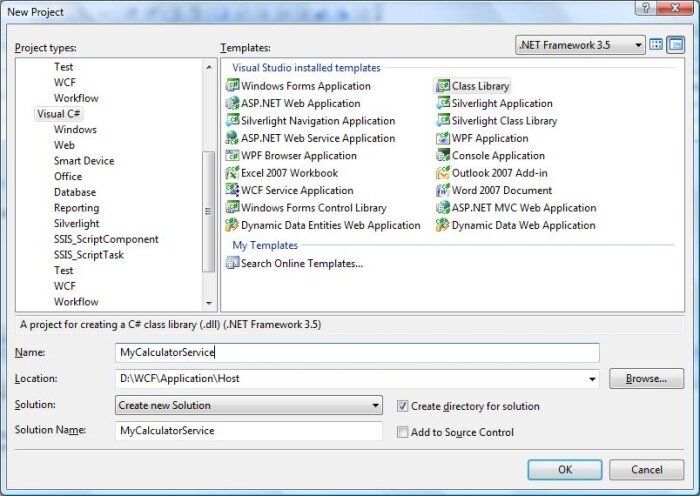 Step 2: Add the System.ServiceModel reference to the project.
Step 2: Add the System.ServiceModel reference to the project.
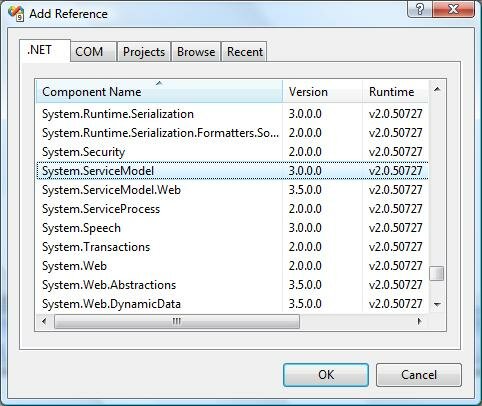 Step 3: Create an ISimpleCalculator interface, Add ServiceContract and OperationContract attribute to the class and function as shown below. You will know more information about these contracts in later session. These contracts will expose method to outside world for using this service.
IMyCalculatorService.cs
Step 3: Create an ISimpleCalculator interface, Add ServiceContract and OperationContract attribute to the class and function as shown below. You will know more information about these contracts in later session. These contracts will expose method to outside world for using this service.
IMyCalculatorService.cs
using System;
using System.Collections.Generic;
using System.Linq;
using System.Text;
using System.ServiceModel;
namespace MyCalculatorService
{
[ServiceContract()]
public interface ISimpleCalculator
{
[OperationContract()]
int Add(int num1, int num2);
}
}
Step 4: MyCalculatorService is the implementation class for IMyCalculatorService interface as shown below.
MyCalculatorService.cs
using System;
using System.Collections.Generic;
using System.Linq;
using System.Text;
namespace MyCalculatorService
{
class SimpleCalculator : ISimpleCalculator
{
public int Add(int num1, int num2)
{
return num1 + num2;
}
}
}
Step 5: Now we are ready with service. Let's go for implementing the hosting process. Create a new console application and name it as 'MyCalculatorServiceHost'
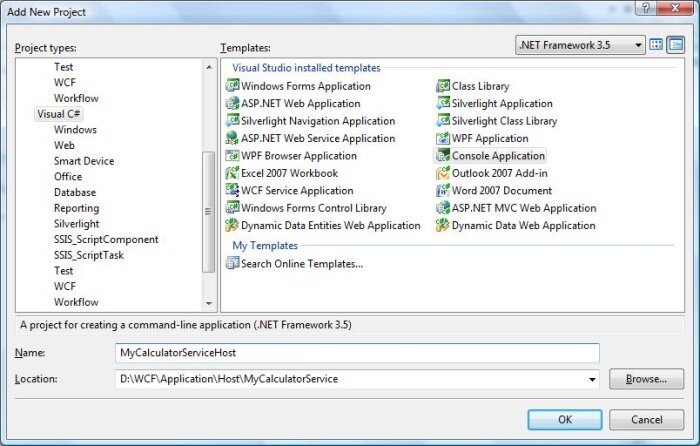 Step 6: ServiceHost is the core class use to host the WCF service. It will accept implemented contract class and base address as contractor parameter. You can register multiple base addresses separated by commas, but address should not use same transport schema.
Step 6: ServiceHost is the core class use to host the WCF service. It will accept implemented contract class and base address as contractor parameter. You can register multiple base addresses separated by commas, but address should not use same transport schema.
Uri httpUrl
= new Uri("http://localhost:8090/MyService/SimpleCalculator");
Uri tcpUrl
= new Uri("net.tcp://localhost:8090/MyService/SimpleCalculator");
ServiceHost host
= new ServiceHost(typeof(MyCalculatorService.SimpleCalculator), httpUrl, tcpUrl);
Multiple end points can be added to the Service using AddServiceEndpoint() method. Host.Open() will run the service, so that it can be used by any client.
Step 7: Below code show the implementation of the host process.
using System;
using System.Collections.Generic;
using System.Linq;
using System.Text;
using System.ServiceModel;
using System.ServiceModel.Description;
namespace MyCalculatorServiceHost
{
class Program
{
static void Main(string[] args)
{
//Create a URI to serve as the base address
Uri httpUrl = new Uri("http://localhost:8090/MyService/SimpleCalculator");
//Create ServiceHost
ServiceHost host
= new ServiceHost(typeof(MyCalculatorService.SimpleCalculator), httpUrl);
//Add a service endpoint
host.AddServiceEndpoint(typeof(MyCalculatorService.ISimpleCalculator)
, new WSHttpBinding(), "");
//Enable metadata exchange
ServiceMetadataBehavior smb = new ServiceMetadataBehavior();
smb.HttpGetEnabled = true;
host.Description.Behaviors.Add(smb);
//Start the Service
host.Open();
Console.WriteLine("Service is host at " + DateTime.Now.ToString());
Console.WriteLine("Host is running... Press <Enter> key to stop");
Console.ReadLine();
}
}
}
Step 8: Service is hosted, now we need to implement the proxy class for the client. There are different ways of creating the proxy
- Using SvcUtil.exe, we can create the proxy class and configuration file with end points.
- Adding Service reference to the client application.
- Implementing ClientBase<T> class
Of these three methods, Implementing ClientBase<T> is the best practice. If you are using rest two method, we need to create proxy class every time when we make changes in Service implementation. But this is not the case for ClientBase<T>. It will create the proxy only at runtime and so it will take care of everything.
MyCalculatorServiceProxy.cs
using System;
using System.Collections.Generic;
using System.Linq;
using System.Text;
using System.ServiceModel;
using MyCalculatorService;
namespace MyCalculatorServiceProxy
{
public class MyCalculatorServiceProxy :
//WCF create proxy for ISimpleCalculator using ClientBase
ClientBase<ISimpleCalculator>,
ISimpleCalculator
{
public int Add(int num1, int num2)
{
//Call base to do funtion
return base.Channel.Add(num1, num2);
}
}
}
Step 9: In the client side, we can create the instance for the proxy class and call the method as shown below. Add proxy assembly as reference to the project.
using System;
using System.Collections.Generic;
using System.Linq;
using System.Text;
using System.ServiceModel;
namespace MyCalculatorServiceClient
{
class Program
{
static void Main(string[] args)
{
MyCalculatorServiceProxy.MyCalculatorServiceProxy proxy ;
proxy= new MyCalculatorServiceProxy.MyCalculatorServiceProxy();
Console.WriteLine("Client is running at " + DateTime.Now.ToString());
Console.WriteLine("Sum of two numbers... 5+5 ="+proxy.Add(5,5));
Console.ReadLine();
}
}
}
Step 10 : End point (same as service) information should be added to the configuration file of the client application.
<?xml version="1.0" encoding="utf-8" ?>
<configuration>
<system.serviceModel>
<client>
<endpoint address ="http://localhost:8090/MyService/SimpleCalculator"
binding ="wsHttpBinding"
contract ="MyCalculatorService.ISimpleCalculator">
</endpoint>
</client>
</system.serviceModel>
</configuration>
Step 11: Before running the client application, you need to run the service. Output of the client application is shown below.

This self host shows advantage such as in-Pro hosting, programmatic access and it can be used when there need singleton service. I hope you have enjoyed the Self hosting session, now let go for hosting using Windows Activation service.
Windows Activation Service
Windows Activation service is a system service available with Windows vista and windows server 2008. It is available with IIS 7.0 and it is more powerful compared to IIS 6.0 because it supports Http, TCP and named pipes were IIS 6.0 supports only Http. It can be installed and configured separately.
Hosting WCF in Activation service takes many advantages such as process recycling, isolation, idle time management and common configuration system. WAS hosted service can be created using following steps
- Enable WCF for non-http protocols
- Create WAS hosted service
- Enable different binding to the hosted service
Enable WCF for non-http protocols
Before Start creating the service we need to configure the system to support WAS. Following are the step to configure WAS.
- Click Start -> Control Panel -> programs and Features and click 'Turn Windows Components On or Off' in left pane.
- Expand 'Microsoft .Net Framework 3.0' and enable "Windows Communication Foundation HTTP Activation" and "Windows Communication Foundation Non- HTTP Activation".
- Next we need to add Binding to the Default Web site. As an example, we will bind the default web site to the TCP protocol. Go to the Start menu -> Programs ->Accessories. Right click on the "Command Prompt" item, and select "Run as administrator" from the context menu.
- Execute the following command
-
C:\Windows\system32\inetsrv> appcmd.exe set site "Default Web Site" -+bindings.[protocol='net.tcp',
bindingInformation='808:*']
- That command adds the net.tcp site binding to the default web site by modifying the applicationHost.config file located in the "C:\Windows\system32\inetsrv\config" directory. Similarly we can add different protocols to the Default Web site.
Create WAS hosted service
Step 1: Next we are going to create the service, Open the Visual Studio 2008 and click New->WebSite and select WCF Service from the template and Location as HTTP as shown below.
 Step 2: Create the Contract by creating interface IMathService and add ServiceContract attribute to the interface and add OperationContract attribute to the method declaration.
IMathService.cs
Step 2: Create the Contract by creating interface IMathService and add ServiceContract attribute to the interface and add OperationContract attribute to the method declaration.
IMathService.cs
using System;
using System.Collections.Generic;
using System.Linq;
using System.Runtime.Serialization;
using System.ServiceModel;
using System.Text;
[ServiceContract]
public interface IMathService
{
[OperationContract]
int Add(int num1, int num2);
[OperationContract]
int Subtract(int num1, int num2);
}
Step 3: Implementation of the IMathService interface is shown below.
MathService.cs
using System;
using System.Collections.Generic;
using System.Linq;
using System.Runtime.Serialization;
using System.ServiceModel;
using System.Text;
public class MathService : IMathService
{
public int Add(int num1, int num2)
{
return num1 + num2;
}
public int Subtract(int num1, int num2)
{
return num1 - num2;
}
}
Step 4: Service file is shown below.
MathService.svc
<%@ ServiceHost Language="C#" Debug="true" Service="MathService"
CodeBehind="~/App_Code/MathService.cs" %>
Step 5: In web.Config file, create end point with 'netTcpBinding' binding and service metadata will be published using Metadata Exchange point. So create the Metada Exchange end point with address as 'mex' and binding as 'mexTcpBinding'. Without publishing the service Metadata we cannot create the proxy using net.tcp address (e.g svcutil.exe net.tcp://localhost/WASHostedService/MathService.svc )
Web.Config
<system.serviceModel>
<services>
<service name="MathService" behaviorConfiguration="ServiceBehavior">
<!-- Service Endpoints -->
<endpoint binding="netTcpBinding"
contract="IMathService" >
</endpoint>
<endpoint address="mex"
binding="mexTcpBinding" contract="IMetadataExchange"/>
</service>
</services>
<behaviors>
<serviceBehaviors>
<behavior name="ServiceBehavior">
<!-- To avoid disclosing metadata information, set the value below
to false and remove the metadata endpoint above before deployment -->
<serviceMetadata httpGetEnabled="true"/>
<!-- To receive exception details in
faults for debugging purposes, set the value below to true.
Set to false before deployment to avoid disclosing
exception information -->
<serviceDebug includeExceptionDetailInFaults="false"/>
</behavior>
</serviceBehaviors></behaviors>
</system.serviceModel>
Enable different binding to the hosted service
- Go to the Start menu -> Programs ->Accessories. Right click on the "Command Prompt" item, and select "Run as administrator" from the context menu.
- Execute the following command C:\Windows\system32\inetsrv>appcmd set app "Default Web Site/WASHostedServcie" /enabledProtocols:http,net.tcp
Output will be shown below.
 Step 6: Now the service is ready to use. Next we can create the proxy class using service uttility and add the proxy class to the client application. Creat the proxy class using Visual Studio Command prompt and execute the command
svcutil.exe net.tcp://localhost/WASHostedService/MathService.svc
Step 6: Now the service is ready to use. Next we can create the proxy class using service uttility and add the proxy class to the client application. Creat the proxy class using Visual Studio Command prompt and execute the command
svcutil.exe net.tcp://localhost/WASHostedService/MathService.svc
Proxy and configuration file are generated in the corresponding location.
 Step 6: Create the client application as shown below and add the reference 'System.ServiceModel', this is the core dll for WCF.
Step 6: Create the client application as shown below and add the reference 'System.ServiceModel', this is the core dll for WCF.
 Step 8: Add the proxy class and configuration file to the client application. Create the object for the MathServiceClient and call the method.
Program.cs
Step 8: Add the proxy class and configuration file to the client application. Create the object for the MathServiceClient and call the method.
Program.cs
class Program
{
static void Main(string[] args)
{
MathServiceClient client = new MathServiceClient();
Console.WriteLine("Sum of two number 5,6");
Console.WriteLine(client.Add(5,6));
Console.ReadLine();
}
}
The output will be shown as below.

So this tutorial clearly explains about the hosting the WCF in Windows Activation Service. So next we can see how to host the service using Windows Service
Windows Service Hosting
In this tutorial we are going to see the hosting WCF service in Windows service. We will use same set of code used for hosting the WCF service in Console application to this. This is same as hosting the service in IIS without message activated. There is some advantage of hosting service in Windows service.
- The service will be hosted, when system starts
- Process life time of the service can be controlled by Service Control Manager for windows service
- All versions of Windows will support hosting WCF service.
Step 1: Now let start create the WCF service, Open the Visual Studio 2008 and click New->Project and select Class Library from the template.
 Step 2: Add reference System.ServiceModel to the project. This is the core assembly used for creating the WCF service.
Step 3: Next we can create the ISimpleCalulator interface as shown below. Add the Service and Operation Contract attribute as shown below.
ISimpleCalculator.cs
Step 2: Add reference System.ServiceModel to the project. This is the core assembly used for creating the WCF service.
Step 3: Next we can create the ISimpleCalulator interface as shown below. Add the Service and Operation Contract attribute as shown below.
ISimpleCalculator.cs
using System;
using System.Collections.Generic;
using System.Linq;
using System.Text;
using System.ServiceModel;
namespace WindowsServiceHostedContract
{
[ServiceContract]
public interface ISimpleCalculator
{
[OperationContract]
int Add(int num1, int num2);
[OperationContract]
int Subtract(int num1, int num2);
[OperationContract]
int Multiply(int num1,int num2);
[OperationContract]
double Divide(int num1, int num2);
}
}
Step 4: Implement the ISimpleCalculator interface as shown below.
SimpleCalulator.cs
using System;
using System.Collections.Generic;
using System.Linq;
using System.Text;
namespace WindowsServiceHostedService
{
class SimpleCalculator
: ISimpleCalculator
{
public int Add(int num1, int num2)
{
return num1+num2;
}
public int Subtract(int num1, int num2)
{
return num1-num2;
}
public int Multiply(int num1, int num2)
{
return num1*num2;
}
public double Divide(int num1, int num2)
{
if (num2 != 0)
return num1 / num2;
else
return 0;
}
}
}
Step 5: Build the Project and get the dll. Now we are ready with WCF service, now we are going to see how to host the WCF Service in Windows service. Note: In this project, I have mention that we are creating both Contract and Service(implementation) are in same project. It is always good practice if you have both in different project.
Step 6: Open Visual Studio 2008 and Click New->Project and select Windows Service.
 Step 7: Add the 'WindowsServiceHostedService.dll' as reference to the project. This assembly will going to act as service.
Step 7: Add the 'WindowsServiceHostedService.dll' as reference to the project. This assembly will going to act as service.
 Step 8: OnStart method of the service, we can write the hosting code for WCF. We have to make sure that we are using only one service host object. On stop method you need to close the Service Host. Following code show how to host WCF service in Windows service.
WCFHostedWindowsService.cs
Step 8: OnStart method of the service, we can write the hosting code for WCF. We have to make sure that we are using only one service host object. On stop method you need to close the Service Host. Following code show how to host WCF service in Windows service.
WCFHostedWindowsService.cs
using System;
using System.Collections.Generic;
using System.ComponentModel;
using System.Data;
using System.Diagnostics;
using System.Linq;
using System.ServiceProcess;
using System.Text;
using System.ServiceModel;
using System.ServiceModel.Description;
namespace WCFHostedWindowsService
{
partial class WCFHostedWindowsService : ServiceBase
{
ServiceHost m_Host;
public WCFHostedWindowsService()
{
InitializeComponent();
}
protected override void OnStart(string[] args)
{
if (m_Host != null)
{
m_Host.Close();
}
//Create a URI to serve as the base address
Uri httpUrl = new Uri("http://localhost:8090/MyService/SimpleCalculator");
//Create ServiceHost
m_Host = new ServiceHost
(typeof(WindowsServiceHostedService.SimpleCalculator), httpUrl);
//Add a service endpoint
m_Host.AddServiceEndpoint
(typeof(WindowsServiceHostedService.ISimpleCalculator), new WSHttpBinding(), "");
//Enable metadata exchange
ServiceMetadataBehavior smb = new ServiceMetadataBehavior();
smb.HttpGetEnabled = true;
m_Host.Description.Behaviors.Add(smb);
//Start the Service
m_Host.Open();
}
protected override void OnStop()
{
if (m_Host != null)
{
m_Host.Close();
m_Host = null;
}
}
static void Main()
{
ServiceBase[] ServicesToRun;
ServicesToRun = new ServiceBase[]
{
new WCFHostedWindowsService()
};
ServiceBase.Run(ServicesToRun);
}
}
}
Step 9: In order to install the service we need to have the Installer class for the Windows service. So add new Installer class to the project, which is inherited from the Installer class. Please find the below code for mentioning the Service name, StartUp type etc of the service.
ServiceInstaller.cs
using System;
using System.Collections.Generic;
using System.Text;
using System.ServiceProcess;
using System.Configuration.Install;
using System.ComponentModel;
using System.Configuration;
namespace WCFHostedWindowsService
{
[RunInstaller(true)]
public class WinServiceInstaller : Installer
{
private ServiceProcessInstaller process;
private ServiceInstaller service;
public WinServiceInstaller()
{
process = new ServiceProcessInstaller();
process.Account = ServiceAccount.NetworkService;
service = new ServiceInstaller();
service.ServiceName = "WCFHostedWindowsService";
service.DisplayName = "WCFHostedWindowsService";
service.Description = "WCF Service Hosted";
service.StartType = ServiceStartMode.Automatic;
Installers.Add(process);
Installers.Add(service);
}
}
}
Step 10: Build the project, we will get the WCFHostedWindowsService.exe. Next we need to install the service using Visual Studio Command Prompt. So open the command prompt by clicking Start->All Programs-> Microsoft Visual Studio 2008-> Visual Studio Tools-> Visual Studio Command Prompt Using installutil utility application, you can install the service as shown below.
 Step 11: Now service is Hosted successfully and we can create the proxy class for the service and start using in the client application.
Step 11: Now service is Hosted successfully and we can create the proxy class for the service and start using in the client application.

No comments:
Post a Comment